
Embracing Change with Purpose: Shane Treadaway’s Journey Through Digital Dentistry
From fear to foresight, how one lab leader turned disruption into a driving force for innovation. In 1997, the dental laboratory world was a very
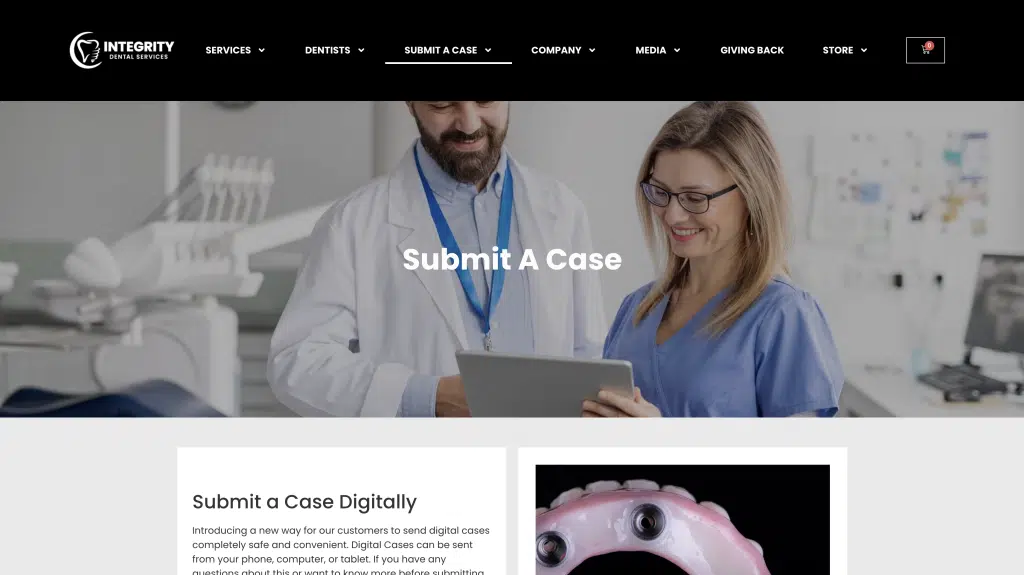
Integrity Dental Services has positioned itself as a reliable partner for dental professionals. Our online platform, designed with utmost regard for security and ease-of-use, is fully compliant with the Health Insurance Portability and Accountability Act (HIPAA). When you submit a case or prescription through the website, an automated email notification ensures you’re always in the loop. Here’s how to get started:
Go to Integrity Dental Services Website: https://integritydentalservice.com/
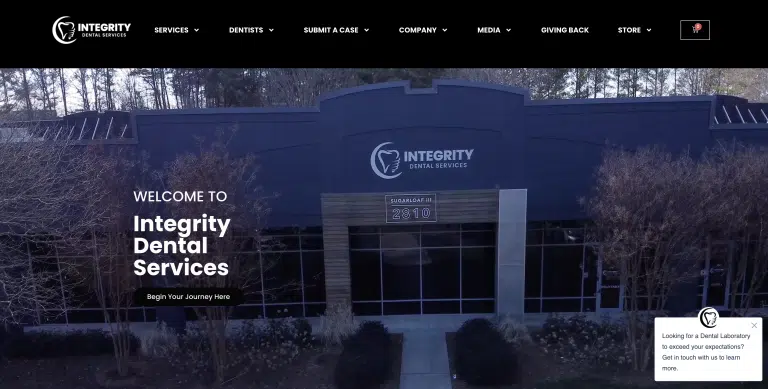
Click on the ‘Submit a Case’ tab at the top of the website.
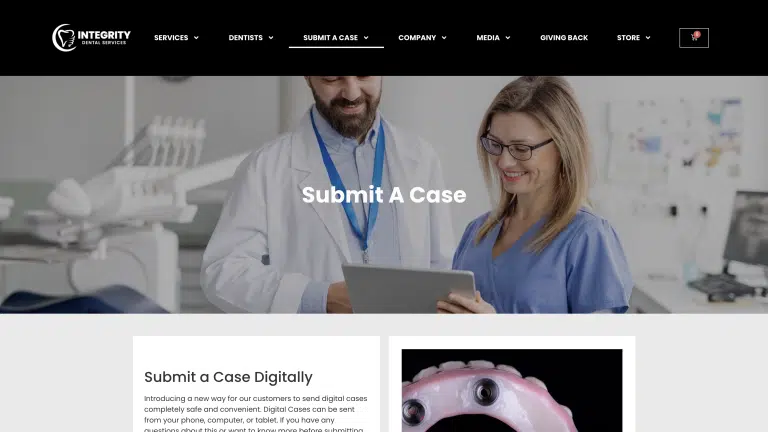
Sending a Crown & Bridge or Removables Case and Filling Out Form
When filling out the Crown & Bridge or Removables Rx form, first fill out the top information slots such as the Doctor’s name, practice’s address, and contact info, basic patient info, etc.
After filling out the info at the top, scroll down to view the removable, crown & bridge options as well as the file, notes, and signature tab.
If the case is a removable, please fill out the information regarding the case under ‘Removable’ tab. Afterwards, scroll down to ‘Files, Notes, and Signature Tab’ to complete the finishing items such as uploading the digital case file, license number, and other important notes along with the signature. Then press ‘Submit’ at the bottom.
If the case is a crown & bridge, please fill out the information regarding the case under the ‘Crown & Bridge’ tab. Afterward, scroll down to the ‘Files, Notes, and Signature’ tab to complete the finishing items such as uploading the digital case file, license number, and other important notes along with the signature. Then press ‘Submit’ at the bottom.

From fear to foresight, how one lab leader turned disruption into a driving force for innovation. In 1997, the dental laboratory world was a very
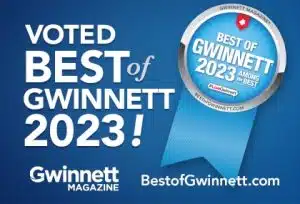
In remarkable recognition of its dedication to excellence and innovation, Integrity Dental Services, based in Duluth, Georgia, has been voted the Best of Gwinnett in

Dental laboratories are constantly evolving to meet the needs of modern dentistry. One of the most exciting advancements in recent years has been the adoption

WHAT: On Tuesday, Nov. 16, The Dinker Foundation will be stopping by the Atlanta Children’s Shelter to provide lunch for the center’s children, faculty, and

How To: Print Shipping Labels Online and Request UPS Pickup At Integrity Dental Services we strive to offer additional services and digital ways for our

Last month we were fortunate enough to host The 2021 Healthy Smiles Drive at S. L. Lewis Elementary in College Park Georiga. Integrity Dental Services’